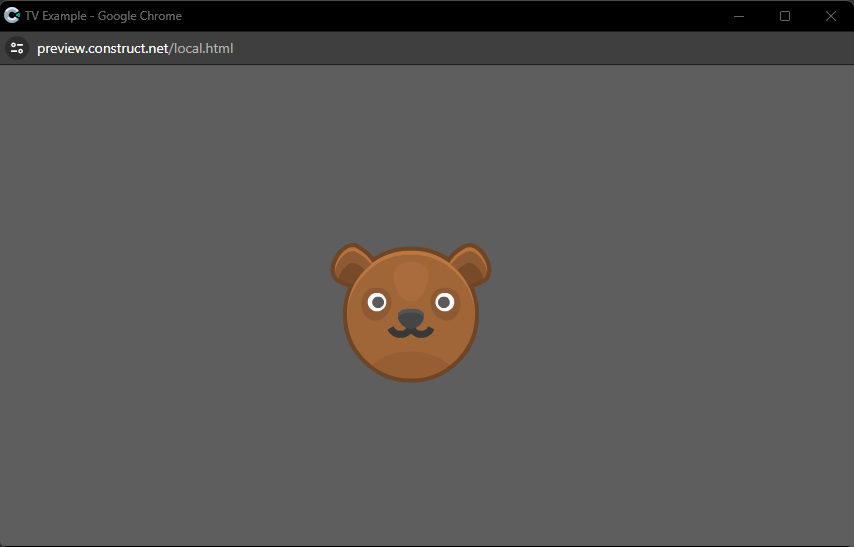TV Support
For the game to work correctly on the TV platform, it must meet the following requirements:
- The game takes up the entire screen, and the game supports full-screen mode.
- The game supports control and navigation through interactive elements using the arrows on the TV remote.
- The game supports pressing the Back and OK buttons on the TV remote.
Remote control
To interact with the remote control buttons in the plugin, there are:
- Condition
: true if the selected button is currently pressed.
- Trigger
: fires when the player presses the specified button.
- Trigger
: fires when the player releases the specified button.
Each of these visual blocks can be assigned a button from the list: Up, Down, Left, Right, and OK.
Thanks to them, you can implement support for TV control without worrying about the platform's features, the plugin takes care of everything.
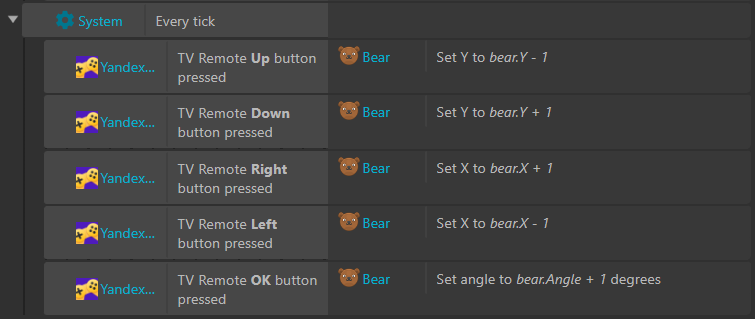
HISTORY_BACK and EXIT events
The HISTORY_BACK event can be triggered in various ways: by pressing the Back button on the TV remote, by voice command, or by gesture.
The main events of the Back button in the context of games:
- Pressing in the game's start menu - brings up a window to confirm exiting the game.
- Pressing during the game process - pauses the game and brings up the game menu.
- Double pressing during the game process - brings up a window to confirm exiting the game.
To handle the HISTORY_BACK event in the plugin, there is a condition
.
You can exit the game using with the EXIT parameter.
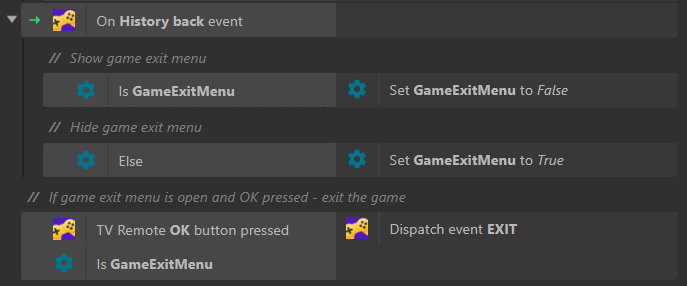
TV remote emulator
To facilitate game testing, the plugin has a built-in TV remote emulator, which can be enabled by pressing the F6 key.
The remote emulator is only available in preview mode. In the release version of the game, the emulator will not start.