Working with ads
You can earn money by placing ad units in your games. To do this:
-
Study the features and recommendations for placing ads.
-
Set up ad calls using the SDK.
-
Connect monetization in the Yandex.Games developer console.
Features and recommendations for placing ads
-
Place ad calls so that the user understands that this is not part of the game, but an ad unit.
-
Recommended places for inserting ads in the game: before the start of the game, when moving to the next level, after losing.
-
The frequency of calling rewarded video ads is not limited.
-
The frequency of calling a full-screen ad unit is controlled by the Yandex.Games platform.
Yandex's ad network considers random clicks by users on ad units as a sign of ad fraud and reduces ad revenue in the game.
To avoid this, do not call ad units during the game process, when the user can click on an ad unit unintentionally.
Rewarded video ads
Rewarded video ads are video ad units used to monetize games. For watching a video, the user receives a reward or in-game currency.
To call a full-screen ad unit, use the action.
The ID is just a way to distinguish ad calls, it has nothing to do with the Yandex ad network. You can even leave the ID empty.
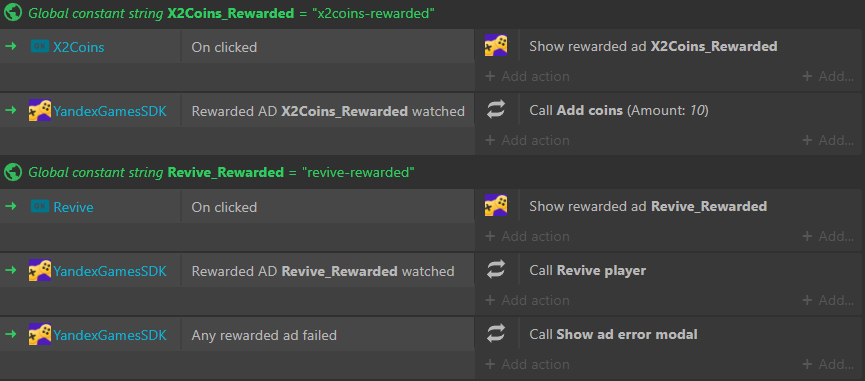
You can also conveniently configure the muting of music during ad playback, which is one of the platform's requirements.

Interstitial ad
Interstitial ad units completely cover the app background and are shown after certain data requests from the user (for example, when transitioning to the next game level) but before this data is returned.
You can call an interstitial ad unit using the action. Most often, such
ads do not require any additional logic other than calling.
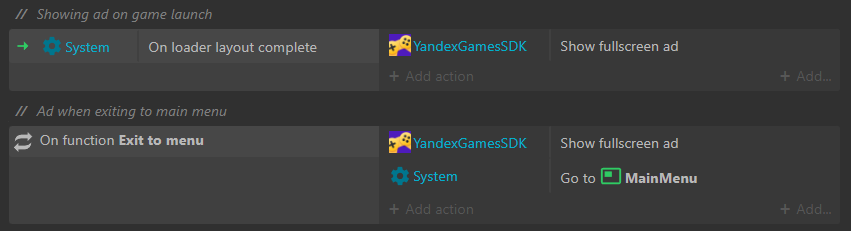
Sticky-banner
To enable the display of a sticky banner:
- Open the developer console and go to the Ads tab.
- In the Sticky banners block, configure the display of banners:
- For mobile devices:
- Sticky banner in portrait orientation — select Bottom or Top;
- Sticky banner in landscape orientation — select Bottom, Top, or Right.
- For computers — enable the Sticky banner on desktop option. The banner will be displayed on the right.
- For mobile devices:
By default, the sticky banner appears when the game starts and is displayed throughout the session. To configure the moment of displaying the banner:
- In the Sticky banners block, enable the Disable showing the sticky banner at the start option.
- Set the display of banners using the actions:
-
For example, you can show the banner when opening the menu and hide it during the actual gameplay.
